In the Job page you will find the Fields box, which is also available in the items browser (but hidden by default). It looks like this:

The Fields box shows the number of items in the job that contain each field. Click on a field to see only items containing that field or to expand it (if it is a field that contains sub-fields). For example, “hours” in the following case:

The Fields box also allows you to configure the item schema. Schemas define how fields are rendered in Zyte’s item browser. You can have as many schemas as you need in your project. Fields present in the schema but not in the job will appear grayed out.
Fields can be of basic types (text, html, etc) or rich types by using any of the schemas you have defined in your project. This is useful for fields that contain structured data inside of them (also known as sub-fields or nested items).
Click the type label (on the right) to edit the field type. Basic types are shown with a gray background while rich types (i.e. custom schemas) are shown with a red background. Here is a list of the available types:
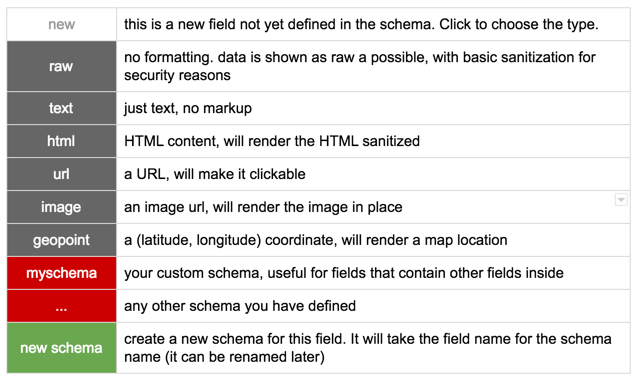
Click on the schema name to rename the schema, clone the schema (using “Save new”) or select the default schema for the current spider or whole project.

Was this article helpful?
That’s Great!
Thank you for your feedback
Sorry! We couldn't be helpful
Thank you for your feedback
Feedback sent
We appreciate your effort and will try to fix the article